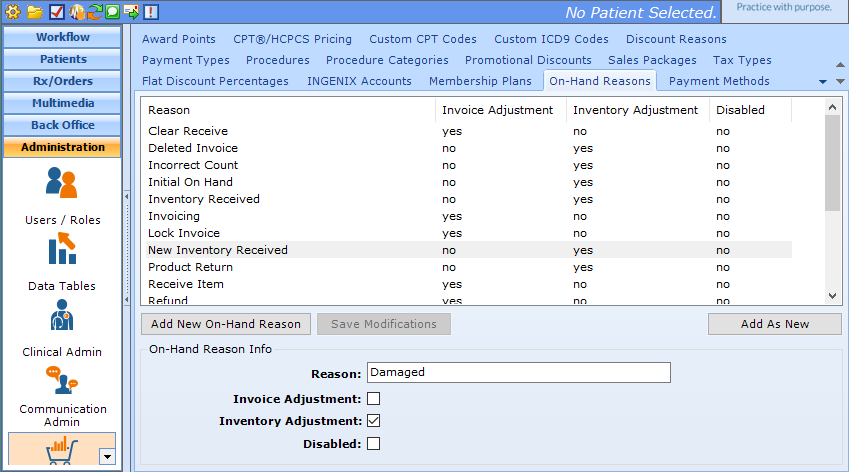Configuring On-Hand Reasons for Inventory Adjustments
When you make an adjustment to inventory (e.g. a product is damaged, or you have completed an inventory count and the count does not match patientNOW's count), you must select a reason for the adjustment. patientNOW calls these On-Hand Reasons.
Note: This page includes generic Add, Edit, and Disable Functionality
- Add New: opens a new record at the bottom of the window with all of the fields empty. Please carefully review the existing descriptions to see if one of them may work BEFORE adding a description to the system
- Add as New: must be selected to save the information after completing the empty Add New screen. May be selected when an existing record is in focus and you wish to create a copy of that record instead of creating a new, blank record.
- Save Modifications: must be selected when you have made changes to an existing record and you wish to save the changes.
- Disable: select the disable checkbox and select Save Modifications.
Add On-Hand Reason
Navigate to Administration | Financial Admin, On-Hand Reasons tab.
Warning: Review the existing options before adding to make sure that you don't create a duplicate entry.
Select Add New On-Hand Reason.
- Reason.
- Invoice Adjustment. Warning: Invoice Adjustment reasons are used by the system to track actions in the invoices tab. Do NOT disable or change those in any way.
- Inventory Adjustment box. Check this box when entering custom inventory adjustment reasons.
- Disabled. Checking this box removes the reason from the lists available to the patientNOW user in Back Office | Inventory section. It does not remove the reason from past adjustments.
Select Add as New.